Most Windows users interact with their computers daily without ever scratching the surface of what lies beneath the interface. Hidden away are tools and features collectively known as Windows utilities, powerful instruments that can transform how a PC performs, how secure it remains, and how efficiently it handles tasks. Yet, many of these utilities remain shrouded in obscurity, overshadowed by third-party apps or simply ignored.
For readers in California, whether you’re a student rushing through deadlines, a professional juggling hybrid work setups, or a business relying on optimized tech infrastructure, knowing these utilities could make the difference between sluggish performance and smooth productivity. This exploration uncovers what experts rarely mention, peeling back the layers to reveal capabilities, risks, and future possibilities.
Why Windows Utilities Matter More Than You Think
Windows utilities are built-in software tools designed to maintain, monitor, and enhance a computer’s performance. Think of them as the unsung custodians of your system: Disk Cleanup sweeps away digital clutter, Task Manager reveals what’s devouring resources, and Resource Monitor offers a deeper look into how processes behave.
Their influence stretches across performance, security, and productivity. A properly tuned system runs faster, stays safer from malware, and saves you time on repetitive troubleshooting. In a region like California, where tech innovation collides with everyday life, ignoring these tools can mean falling behind in an environment that demands efficiency.
So why do so many users brush them aside? Partly because the interface can appear intimidating, and partly because flashy third-party tools promise one-click miracles. Yet, the reality is that Windows utilities often deliver more reliable results than those glossy alternatives.
The Hidden Features Experts Rarely Talk About
Deep within Windows are features few users exploit. For instance, Task Manager’s advanced options allow you to analyze startup impacts, spot hidden background apps, and throttle misbehaving processes.
MSConfig, another overlooked gem, lets you customize boot options, selectively disable services, and streamline startup for quicker load times. Meanwhile, Resource Monitor offers a microscope into CPU, disk, memory, and network activity. It’s invaluable for diagnosing bottlenecks without third-party tools.
These aren’t gimmicks; they’re practical features that can quietly elevate performance. Imagine shaving minutes off boot times, identifying resource hogs instantly, or reclaiming RAM without spending a dime. In a competitive environment like Silicon Valley or Los Angeles, such incremental gains can snowball into tangible productivity boosts.
Unknown Risks and Misconceptions
Not all that glitters is gold. While Windows utilities can enhance performance, they also come with caveats. The registry cleaner debate is a prime example. Many “optimization” programs tout registry cleaning as essential, but Microsoft itself has cautioned against unnecessary tampering. Overzealous cleaning can destabilize your system instead of improving it.
Malware also lurks in disguise. Some malicious actors exploit hidden Windows processes or masquerade as legitimate utilities. Varonis has documented how malware can hide within the System32 folder, blending into legitimate processes. Without vigilance, users may unwittingly grant access to malicious code.
Balancing benefits with risks requires discernment. Stick with trusted utilities built into Windows or sourced directly from Microsoft, and approach third-party tools with skepticism. If a program promises miraculous speed boosts, it’s usually too good to be true.
Expert Reviews: The Utilities Worth Using
Experts consistently highlight a shortlist of utilities that truly matter. Disk Cleanup remains a lightweight champion, efficiently clearing temporary files and cached data.
Microsoft PowerToys, a collection of productivity tools, empowers users with utilities like FancyZones (for advanced window management) and PowerRename (for batch file renaming). For power users and IT professionals, the Sysinternals Suite is indispensable, offering deep system diagnostics and security monitoring.
When comparing free versus paid utilities, free built-in tools often prove surprisingly effective. Paid versions sometimes offer slicker interfaces or bundled features, but they rarely surpass the precision of Microsoft’s native arsenal. In California’s fast-paced sectors, startups, universities, entertainment, these tools align perfectly with the demand for efficiency without unnecessary overhead.
Performance Tweaks for Everyday Users in California
Performance tuning isn’t just for IT departments. Everyday users can benefit from a few adjustments:
- For laptops: disable unnecessary startup apps, use Battery Saver mode, and manage power plans for balanced efficiency.
- For desktops: clean out disk space regularly, monitor CPU usage, and optimize startup services through MSConfig.
- For workstations: leverage virtualization-aware utilities to balance workloads, ensuring demanding tasks like video editing or coding run smoothly.
California’s eco-conscious tech culture also benefits from these tweaks. Reducing unnecessary processes saves energy, extending battery life and minimizing environmental impact. A streamlined system isn’t just about performance, it’s about sustainability.
The Future of Windows Utilities
As Windows 11 and beyond evolve, so do the utilities within them. Hidden insider features already hint at more intelligent diagnostics, deeper integration with cloud services, and enhanced automation. Leaks have revealed internal tools designed to unhide features, showcasing Microsoft’s continued focus on giving power users more control.
Expect upcoming updates to blend AI with utilities, offering predictive maintenance suggestions and personalized system optimization. For California’s tech-forward community, this means a future where PCs adapt dynamically to user habits, reducing downtime and amplifying productivity.
Unlocking Potential Beyond the Surface
Windows utilities are not relics of the past, they’re evolving instruments of control and performance. By peeling back their hidden layers, avoiding the traps of misconceptions, and embracing expert-approved tools, users gain the upper hand.
The question is simple: will you keep overlooking the tools already at your fingertips, or will you harness them to push your PC further? In a state where innovation thrives, the choice seems clear, explore, apply, and elevate your system starting today.
FAQs
Q1. What are Windows utilities used for?
They are built-in tools that help maintain, troubleshoot, and optimize your computer’s performance, security, and stability.
Q2. Are free Windows utilities safe to use?
Yes, when sourced directly from Microsoft or built into Windows. Be cautious with third-party “free” utilities that may bundle malware.
Q3. What hidden features exist in Windows 11 utilities?
Features like advanced Task Manager options, hidden configuration tools, and insider-only diagnostic utilities offer deeper control.
Q4. Do registry cleaners really improve PC performance?
In most cases, no. Microsoft warns against frequent use of registry cleaners as they can do more harm than good.
Q5. What are the most recommended Windows utilities for California students and professionals?
Disk Cleanup, PowerToys, and Sysinternals Suite stand out for balancing simplicity, functionality, and productivity.